V4.94 Digiprog III Digiprog3 odometer Master Programmer Entire Kit DP3 Plus ST59 Plug
Reasons to Get V4.94 Digiprog3 Plus ST59 Plug
- This is newest version Digiprog3 with most competitive price.
- Newest Version: V4.94
- Supported Languages: Deutsch, English, Espanol, French, Portuguese, Italiano, Turkish, Nederlands.
- Worldwide leader in digital speedo programming and correction software.
- Quality standards are second to none.
- Years of experience in digital vehicle engineering.
- Professional technical service.
- Remove the dashboard and open it . Search on dash the Soldering Points.
- solder on same points as in picture the cables from ST59 on it. All Pins must be Lift up From Board
- Connect the Cables to ST59 you can nothing make Wrong
- Now connect the ST 59 with the Digiprog.
- Select the program: cars / trucks - FORD - KA NEC.
- The DIGIPROG denotes old / wrong Mileage.
- Program and completed the new / correct Mileage.
CABLE COLOURS NOTE:
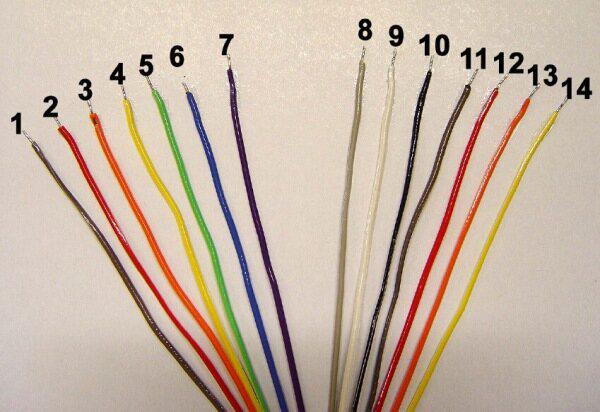
- BROWN
- RED
- ORANGE
- YELLOW
- GREEN
- BLUE
- PURPLE
- GREY
- KNOWS
- BLACK
- BROWN
- RED
- ORANGE
- YELLOW
Notice:
- Don't Update It yourself
- Don't Connect to Computer while Using. Or it will have Blue Screen Problem
- Please Learn Basic Knowledge About Mileage Correction Before Order, As Most of Cars Need to Open Dashboard and Do the Soldering
FORD :
- F150 24C16
- Falcon 24c02
- -W176 new version
- -W204 new version Diag
- -w212 new version Diag
- Insignia new version
- Astra new version
- A6 Diag new version
- A8 Diag new version
- R 172 Diag new version
- R 231 Diag new version
- W 212 Diag new version
- Kuga Transit
- Amarok Polo Johnson
- Assyst processing
- Fault memory read-erase
- EEPROM programmer
- Integrated PC communication
- Always connect the EEPROM to the ST01 or ST04 before you connect to the DigiProg this will avoid Electro static feedback (ESD).
- Never solder the connections whilst the lead is connected to the programmer, this will damage the DigiProg.
- Always keep your DigiProg in its case when not in Use & keep it in a dry environment at night (don’t leave it in the trunk of your car) If you are using solvents to remove lacquers’ from EEPROM’s ensure that they are cleaned 4. completely as the solvent can damage the clips.
Digiprog 3 Menu:
-
EEPROM Menu
The first option on the main menu is the Eeprom menu. Reading, writing and saving Eeprom information is all done using this menu. A more detailed guide to using this menu follows later on in the introduction.
-
CAR/TRUCK Menu
This is the menu you will use for correcting and reprogramming vehicles. Manufacturers are set out in alphabetical order and models of vehicles are set out in a simple sub-menu format.
-
Motorcycle Menu
This menu is the same as the CAR/TRUCK menu but is used for reprogramming Motorcycles.
-
Special Functions Menu
The special functions menu is for use only by official DigiProg dealers.
-
Setup Menu
This menu is where settings on your DigiProg can be changed. Language, password, brightness, volume, and the time/date can all be set and changed in this menu. You can also change whether your machine is working in kilometres or miles.
Using the EEPROM Menu:
On some of the vehicles you will come across, an eight pin Eeprom chip will be used to store the vehicle data. These chips hold vital information from the vehicle such as ignition and immobiliser codes. Loss of this information could result in anything from minor faults, to major faults involving the vehicle not starting and having to be taken to the main dealer. This is why it is very important to read and save the original information from the Eeprom before programming, this way if any errors do occur you can always return to the point you started.The process of reading and saving this information is very simple. The Eeprom chip itself will have a mask number printed across the top of it, for example a widely used chip is a 93C46. You can connect the chip to your DigiProg by using adaptor ST01 or ST04. Most chips are surface mount eeproms which will use ST01, but the larger DIL chips will use ST04.








































