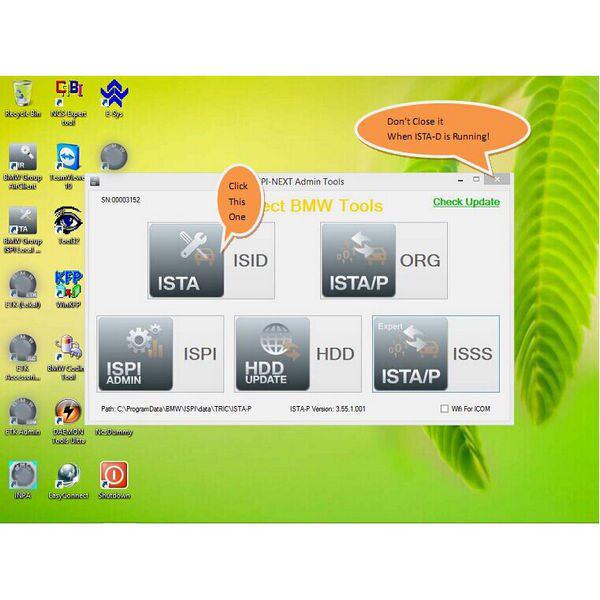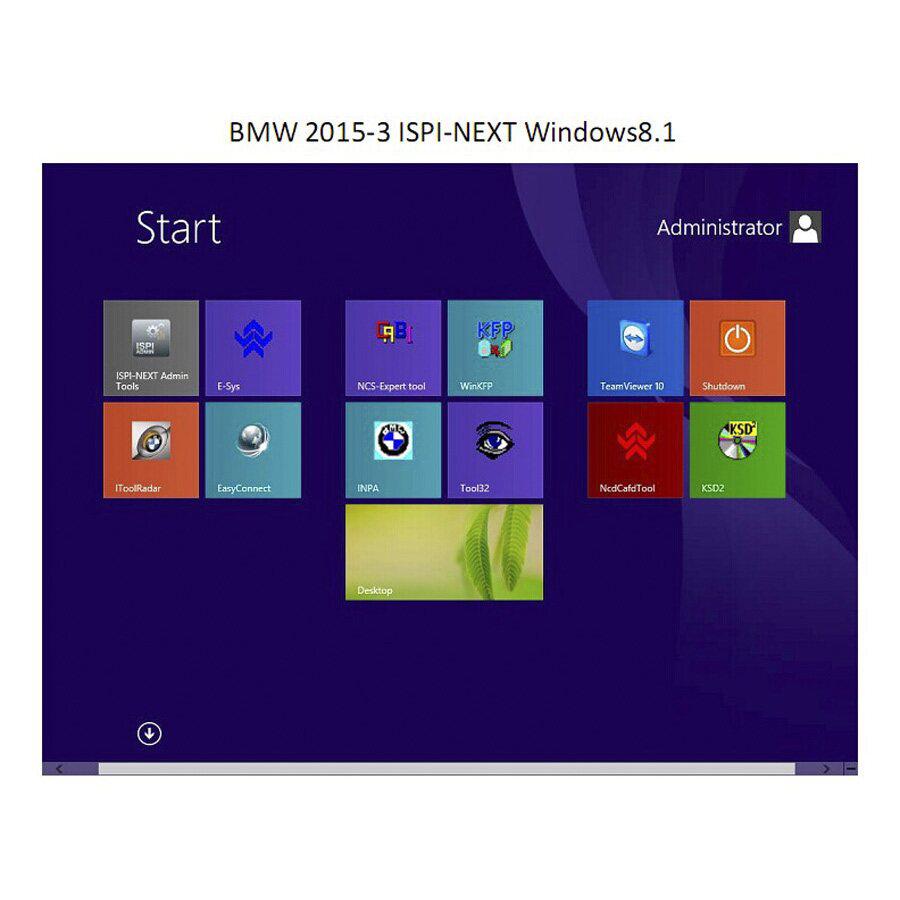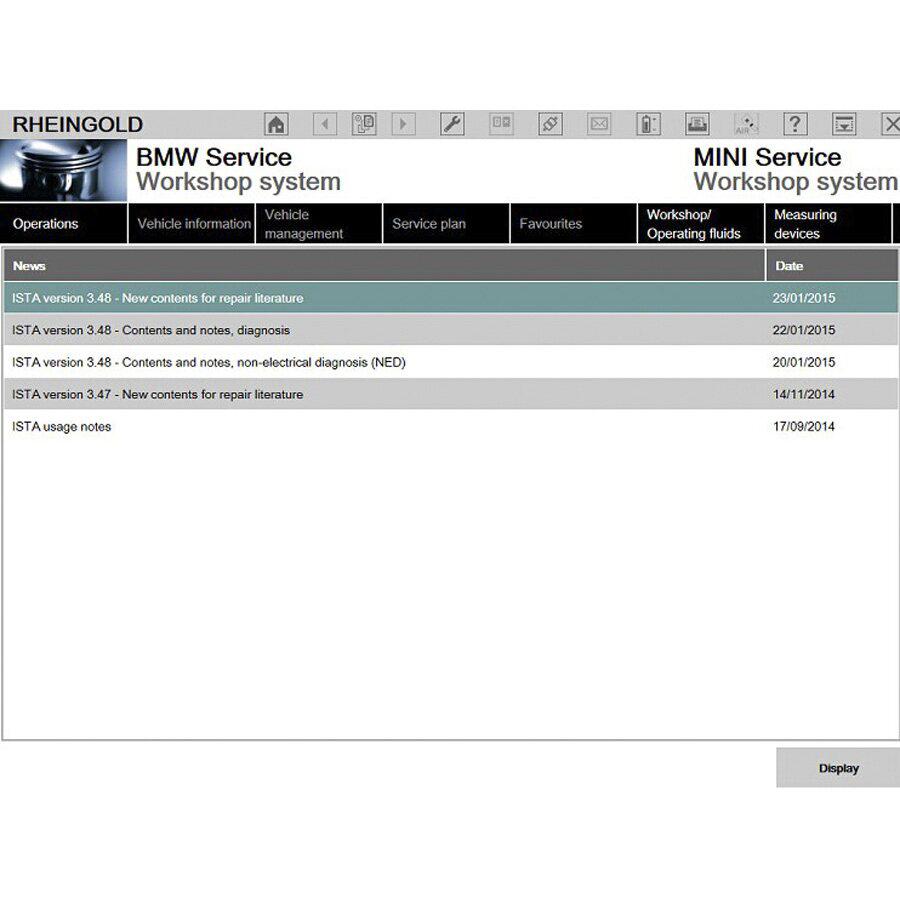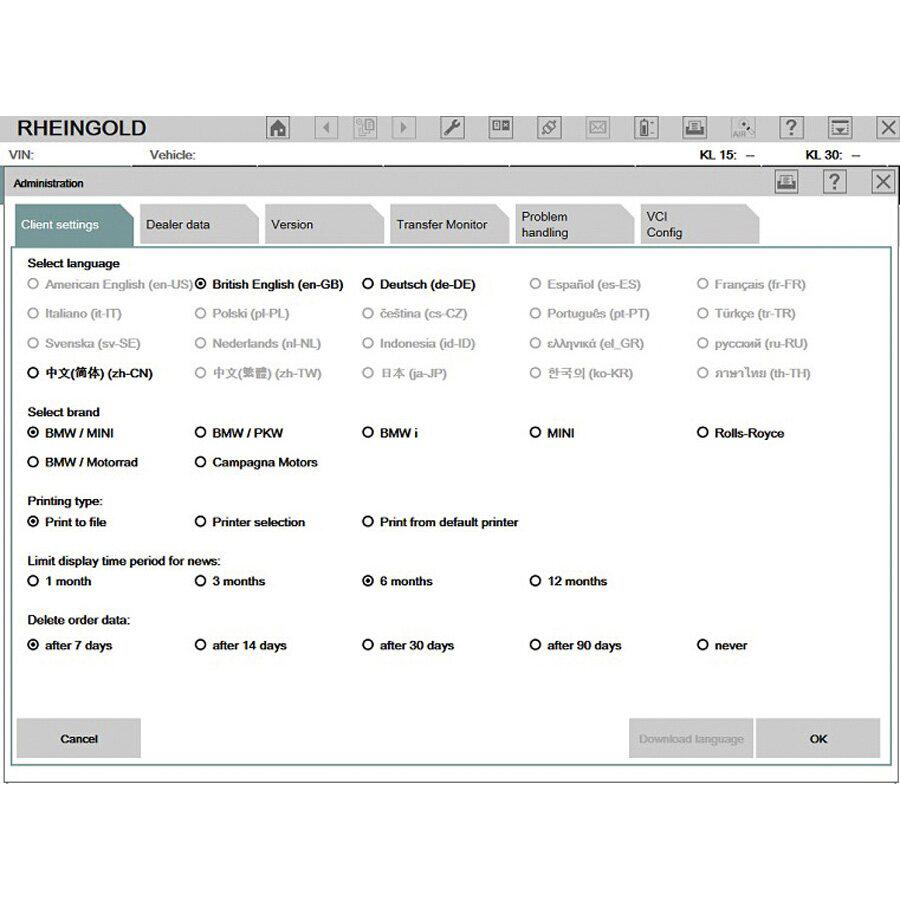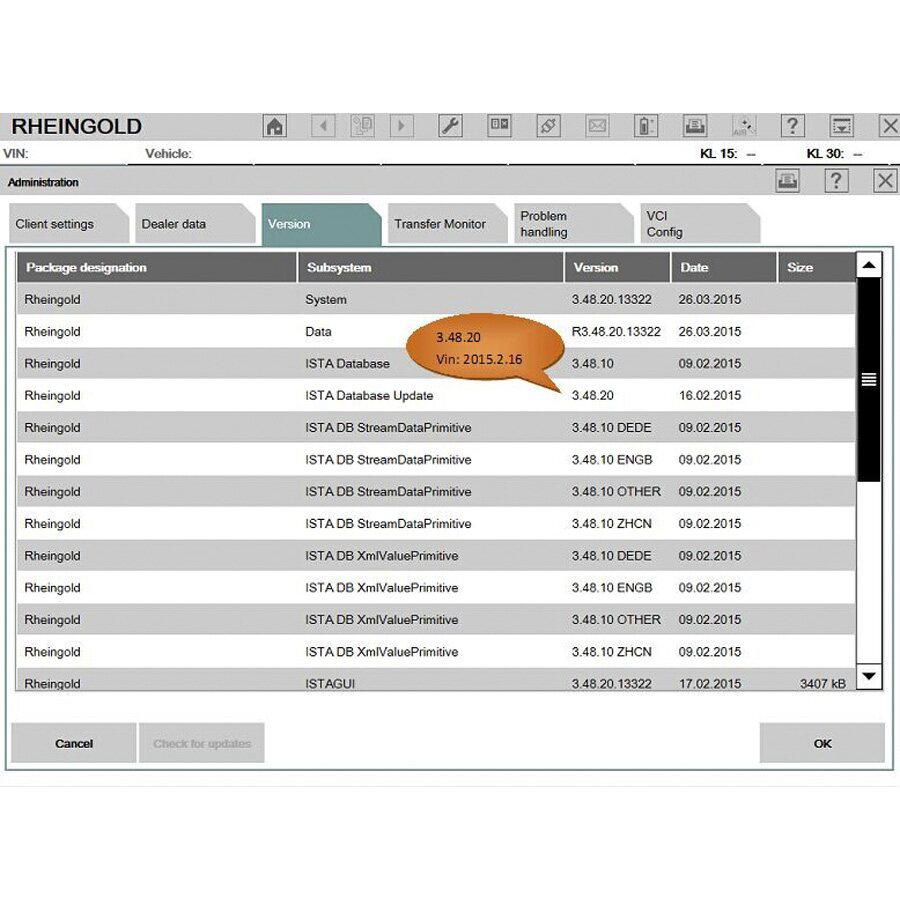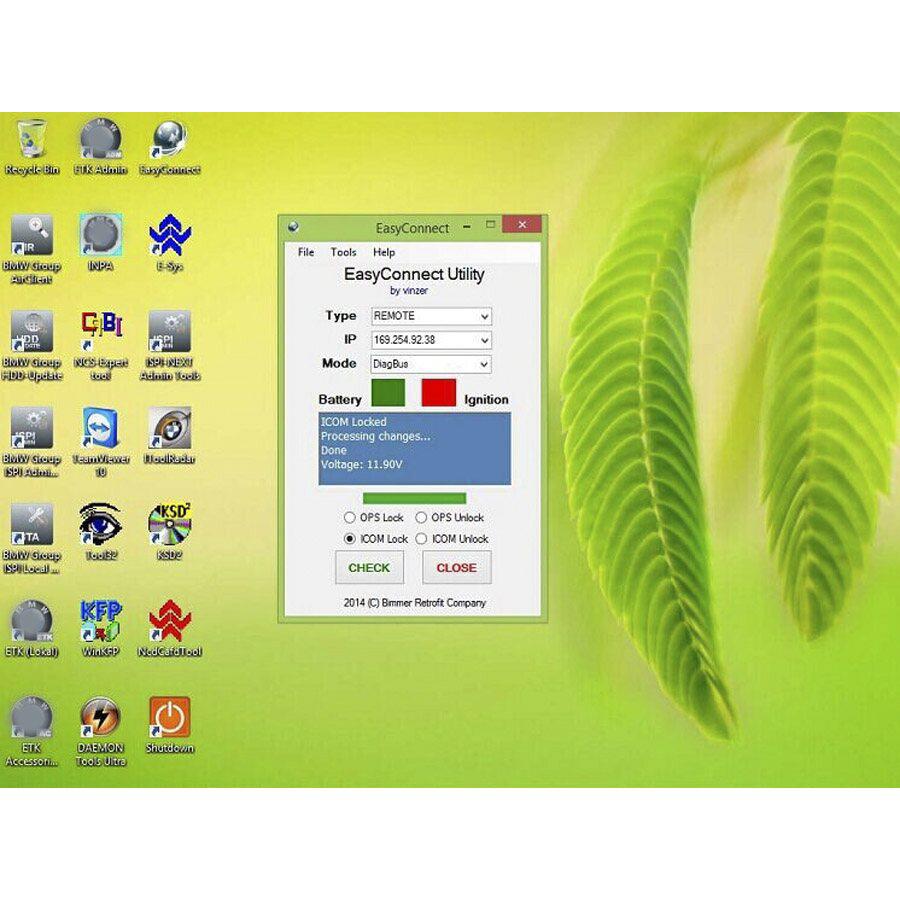V2015.3 BMW ICOM ISTA-D 3.48.20 ISTA-P 3.55.1.001 Win8 System 500GB New HDD without USB Dongle
Support Multi-language in diagnose and programming, also TIS diagram circuit: English, German, Chinese, If You Want Other Language like French, Greece, Italian,Russian,
Japanese, Dutch, Portuguese, Spanish, Swedish, Thai, Please Click V2015.3 BMW ICOM HDD Multi Language
Japanese, Dutch, Portuguese, Spanish, Swedish, Thai, Please Click V2015.3 BMW ICOM HDD Multi Language
Software Version:
ISTA-D:3.48.20
ISTA-P: 3.55.1.001
VIN: 2015.2.16
Not connected 9000 days remaining
Note:
Once you install the software on one PC, please don't change to install the HDD to another one, because it will damage the HDD.
Note:
Once you install the software on one PC, please don't change to install the HDD to another one, because it will damage the HDD.
Tips: Rheingold ISTA-D ISTA-P for BMW ICOM on Win8
1. Before power on the device, please verify the hard drive SATA mode in the BIOS is set to AHCI.
2. Before shutdown the device, please exit diagnostic & programming software, as well as ISPI admin Tools
3. It may be slow to power on the device for the first time, please wait until it enters to desktop. Power off during installation may corrupt the device.
System Requirements: Dual-core processor, better above I3; over 4G of memory
Support Model: It is recommended to use Lenovo ThinkPad: T61, T410, T420, T430, X200, X201, X220 X230 and other laptop with Intel chipset, such as I3/ I5 / I7 series.
How to connect BMW ICOM A2 Wifi
1. Insert D-LINK
2. Start your computer
3. Double click "ISPI-NEXT Admin Tools" shortcuts on your desktop, wait about 20 seconds until the software startup.
4. Select "Wifi For ICOM", wait about 5 seconds until it ticks.
5. At this time, you can check Wifi connection in your phone, you will find Wifi name "ISAP" after D-LINK successfully startup.
6. Connect ICOM to vehicle.
7. After ICOM SYSTEM light stop flashing, WLAN light will flash for several seconds then keep on, it means ICOM is successfully connected to the computer.
2. Start your computer
3. Double click "ISPI-NEXT Admin Tools" shortcuts on your desktop, wait about 20 seconds until the software startup.
4. Select "Wifi For ICOM", wait about 5 seconds until it ticks.
5. At this time, you can check Wifi connection in your phone, you will find Wifi name "ISAP" after D-LINK successfully startup.
6. Connect ICOM to vehicle.
7. After ICOM SYSTEM light stop flashing, WLAN light will flash for several seconds then keep on, it means ICOM is successfully connected to the computer.
Package Including:
1pc x 2015.3 BMW ICOM HDD 500G
Tags: BMW ICOM